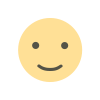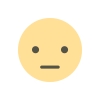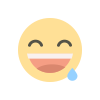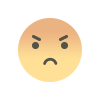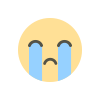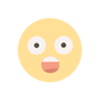How to Create a WhatsApp Channel
Elevate your communication game with WhatsApp Channels, a feature akin to Telegram's Channels. Share updates seamlessly and connect directly with followers within the WhatsApp environment. Learn how to create your own channel on Android, iPhone, or Web/Desktop with our step-by-step guides. Get started today and revolutionize your audience engagement!
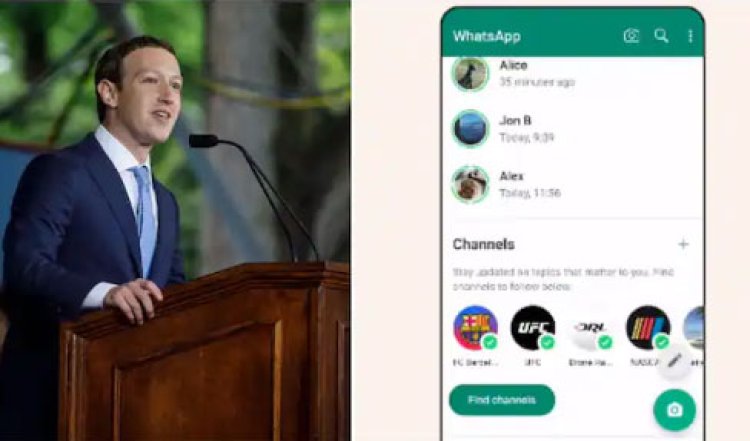
WhatsApp Channels is an innovative feature designed to streamline your communication and engagement with followers directly through WhatsApp. Drawing parallels with Telegram's "Channels," this tool acts as a unidirectional broadcast medium, enabling users to receive updates from sources and entities that pique their interest, all within the familiar WhatsApp environment.
In this comprehensive guide, we'll walk you through the steps to craft your very own channel on WhatsApp, whether you're on Android, iPhone, or utilizing the Web/Desktop interface.
Creating a WhatsApp Channel on Android:
1. Launch WhatsApp on your Android device and navigate to the Updates tab.
2. Tap the + sign and select "New Channel."
3. Begin by tapping "Get Started" and follow the on-screen prompts seamlessly.
4. To finalize the creation, input a distinctive channel name. Remember, you have the flexibility to modify this name later if need be.
5. Channel Customization: At this juncture, you have the choice to add a description and icon to personalize your channel. Alternatively, you can choose to revisit this step later.
6. A Channel Description: Provide a succinct description to give potential followers an insight into the essence of your channel.
7. Channel Icon: Elevate your channel's visibility by adding an image sourced from your phone or the web.
8. Complete the process by tapping "Create Channel," and you're all set!
Crafting a WhatsApp Channel on iPhone:
1. Open WhatsApp on your iPhone and head over to the Updates tab.
2. Tap the + sign and select "Create Channel."
3. Similar to the Android setup, start by tapping "Get Started" and smoothly proceed through the prompts.
4. To finalize the creation, assign a fitting channel name. You can always revisit and change it later, as per your preference.
5. Channel Customization: Choose to infuse your channel with character by adding a description and a standout icon. Alternatively, defer this step for later.
6. A Channel Description: Use a few well-chosen words to convey the essence of your channel to potential followers.
7. Channel Icon: Stand out by incorporating an image from your phone or the web.
8. Conclude the process by tapping "Create Channel," and voilà!
Creating a WhatsApp Channel on the Web/Desktop:
1. Access WhatsApp Web and navigate to Channels by clicking on the dedicated icon.
2. Click on the "+" sign, then select "Create Channel."
3. Proceed by clicking "Continue" and navigate through the on-screen instructions seamlessly.
4. To finalize the setup, designate a distinctive channel name. You retain the freedom to alter this name at any point in the future.
5. Channel Customization: Opt to infuse your channel with your unique style by adding a description and a standout icon. Alternatively, you can revisit this step later.
6. A Channel Description: Use concise language to offer potential followers a glimpse into your channel's purpose.
7. Channel Icon: Elevate your channel's presence by incorporating an image from your device or the web.
8. Seal the deal by clicking "Create Channel," and you're good to go!
WhatsApp Channels: Elevating Direct Communication to New Heights.
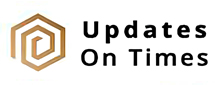
 Edward Smith
Edward Smith