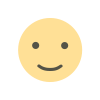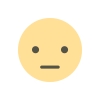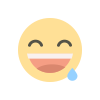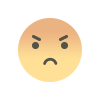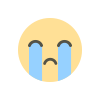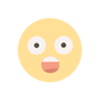How to Delete Your Facebook Account: Step-by-Step Guide
Learn how to delete your Facebook account with our step-by-step guide. Understand the difference between deactivation and deletion, back up your data, and permanently remove your profile with ease.

In today’s digital age, social media platforms like Facebook play a significant role in connecting people worldwide. However, you may reach a point where you decide to part ways with the platform for various reasons, such as privacy concerns, reducing screen time, or simply moving on to other interests. If you're considering deleting your Facebook account, this guide will walk you through the process step by step.
Things to Consider Before Deleting Your Facebook Account
Before you take the leap, keep the following points in mind:
- Backup Your Data: Once your account is deleted, you’ll lose access to photos, posts, and messages. Facebook allows you to download a copy of your data.
- Understand the Difference Between Deactivation and Deletion:
- Deactivation: Temporarily disables your account but allows you to reactivate it later. Your data is still stored on Facebook.
- Deletion: Permanently removes your account and data after 30 days.
Step-by-Step Guide to Delete Your Facebook Account
Step 1: Back Up Your Data
- Log into your Facebook account.
- Navigate to Settings & Privacy > Settings.
- Click Your Facebook Information in the left-hand menu.
- Select Download Your Information.
- Choose the data you wish to download, select the file format, and click Create File.
Step 2: Access the Account Deletion Page
- Go to the Facebook Account Deletion page directly or navigate via the settings:
- Go to Settings & Privacy > Settings > Your Facebook Information.
- Click Deactivation and Deletion and select Delete Account.
Step 3: Initiate the Deletion Process
- Click Delete Account and enter your password when prompted.
- Confirm your decision by clicking Continue to Account Deletion.
Step 4: Final Confirmation
After initiating the process, Facebook gives you a 30-day grace period to change your mind. During this period, your account is deactivated, and you can log in to cancel the deletion.
Step 5: Wait for Permanent Deletion
After 30 days, your account and all associated data will be permanently deleted. It may take up to 90 days for Facebook to fully remove all your information from its servers.
What Happens After Deletion?
- You’ll no longer have access to your account.
- Your profile, photos, and posts will no longer be visible to others.
- Some information (e.g., messages sent to friends) may still be accessible to others.
Frequently Asked Questions
-
Can I recover my account after deleting it?
- Yes, within the 30-day grace period, you can log in and cancel the deletion.
-
Will my data be completely erased?
- Facebook claims to delete all user data within 90 days, but some data may remain in their backup systems.
-
Can I delete my account via the Facebook mobile app?
- Yes, follow similar steps through the app’s Settings & Privacy section.
Conclusion
Deleting your Facebook account is a straightforward process, but it’s essential to weigh your decision carefully. Whether you're prioritizing privacy or simply stepping away from social media, following these steps ensures a smooth transition.
By taking control of your online presence, you can focus on what truly matters to you—offline or on other platforms.
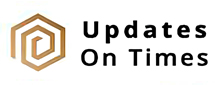
 Digital Talks
Digital Talks