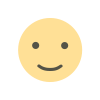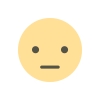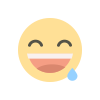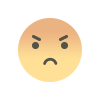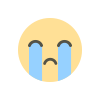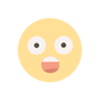How to Delete Your Instagram Account: Step-by-Step Guide
Learn how to delete or deactivate your Instagram account with our step-by-step guide. Understand the difference between temporary deactivation and permanent deletion, and get tips on backing up your data.

Instagram is one of the most popular social media platforms, but there may come a time when you feel the need to step away. Whether it’s to detox from social media, protect your privacy, or simply take a break, deleting your Instagram account is a straightforward process. Here's a comprehensive guide to help you navigate this decision.
Temporary vs. Permanent Deletion: Which One Should You Choose?
Before diving into the steps, it's important to understand your options:
- Temporary Deactivation: This hides your profile, photos, comments, and likes until you decide to reactivate it.
- Permanent Deletion: This completely erases your account and all associated data forever.
How to Temporarily Deactivate Your Instagram Account
If you’re not ready to say goodbye forever, follow these steps to deactivate your account:
-
Log In to Instagram
You can only deactivate your account through a web browser (not the app). Visit Instagram’s website and log in. -
Go to Your Profile
Click on your profile picture in the top-right corner and select "Edit Profile." -
Choose ‘Temporarily Disable My Account’
Scroll down and click the link that says “Temporarily disable my account.” -
Select a Reason
Instagram will ask why you’re disabling your account. Choose a reason from the dropdown menu and re-enter your password. -
Confirm
Click the "Temporarily Disable Account" button, and your account will be hidden until you log back in.
How to Permanently Delete Your Instagram Account
If you’re certain about leaving Instagram for good, follow these steps:
-
Access the Delete Your Account Page
Visit the Delete Your Account page (you must be logged in). -
Select a Reason
Instagram will ask why you’re deleting your account. Choose a reason from the dropdown menu. -
Re-enter Your Password
For security purposes, re-enter your account password. -
Confirm Deletion
Click “Delete [Your Username]” to permanently remove your account. Keep in mind that Instagram retains your data for 30 days in case you change your mind. After this period, your account and all associated data will be permanently deleted.
FAQs About Deleting Your Instagram Account
Q: Can I recover my account after permanent deletion?
No, once your account is permanently deleted, it cannot be recovered.
Q: Will deleting Instagram also delete my data on Facebook?
No, deleting Instagram does not affect your Facebook account, even if they’re connected.
Q: Can I download my data before deleting my account?
Yes! Go to your account settings, select "Privacy and Security," and request a download of your data before deleting your account.
Final Thoughts
Deleting your Instagram account can feel liberating, especially if you’re overwhelmed by social media. Whether you’re taking a break or leaving for good, these steps ensure a smooth process. Remember to back up any important data or memories before making your final decision.
Are you ready to take the plunge? Let us know why you're considering leaving Instagram in the comments below!
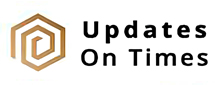
 Digital Talks
Digital Talks